When you browse the web, information contained in your web traffic, such as your DNS records and IP address, can be seen by your network provider and the websites you visit. This informations then used to determine your identity and build a profile of your location and browsing history over time. This is how when you shop for sunglasses that you suddenly find your FaceBook feed full of sunglasses ads. iCloud Private Relay is designed to protect your privacy by ensuring that when you browse the web in Safari, no single party—not even Apple—can see both who you are and what sites you're visiting.
In the past, in order to accomplish this you would have had to subscribe to a private VPN (virtual private network). This capability is now available from Apple as part of iCloud +. I have been using it for some time as a beta tester and most of the time it works just fine. I have found that sometimes I want my location to be known, such as when I am searching for a restaurant or want the local weather. In these cases, I must tell google or whatever website I am using where I am. Some websites, in particular those with a greater level of security will check your IP address to see if it is a match to your stated location. I use a website to bid on computers from time to time and if I refresh my Safari screen enough times, sometimes it will toss up an error saying that my IP address does not match the one I signed in with originally. In these instances, like when I am bidding, I simply turn off Private Relay.
When Private Relay is enabled, your requests are sent through two separate, secure internet relays. Your IP address is visible to your network provider and to the first relay, which is operated by Apple. Your DNS records are encrypted, so neither party can see the address of the website you’re trying to visit. The second relay, which is operated by a third-party content provider, generates a temporary IP address, decrypts the name of the website you requested and connects you to the site. All of this is done using the latest internet standards to maintain a high-performance browsing experience while protecting your privacy.
Protect your IP address and browsing activity in Safari by turning on Private Relay in Settings > [your name] > iCloud > Private Relay.
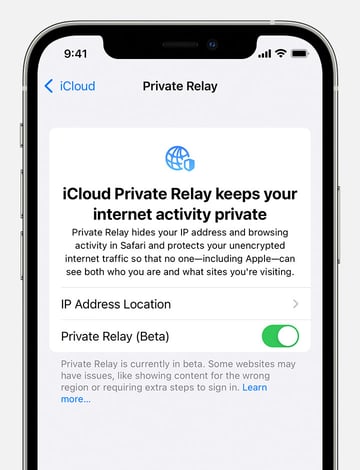
You can tap IP Address Location to choose a setting for your IP address.
- Maintain General Location allows sites to show you localized content in Safari, while your IP address stays hidden
- Use Country and Time Zone uses a broader location for your IP address, still within your country and time zone
If a website, network, or service you're using isn't compatible with Private Relay, you can temporarily turn off Private Relay in iCloud Settings. You can also turn off Private Relay just for a specific network. If you turn off Private Relay, network providers and websites can monitor your internet activity in Safari.
You can turn off iCloud Private Relay in Settings > [your name] > iCloud > Private Relay.
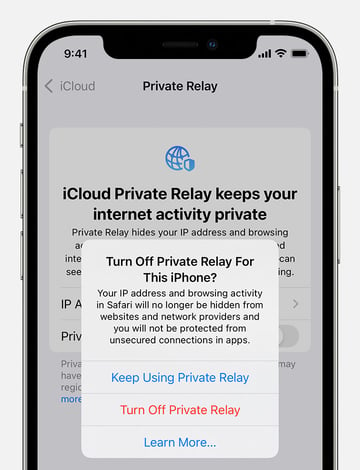
Turn off Private Relay just for a specific Wi-Fi network or cellular plan: For Wi-Fi, go to Settings > Wi-Fi, then tap the More Info button  next to the Wi-Fi network. Or for cellular networks, go to Settings > Cellular > Cellular Data Options. If you turn off Private Relay for a specific network, the setting for that network applies to all your devices for which Private Relay is turned on.
next to the Wi-Fi network. Or for cellular networks, go to Settings > Cellular > Cellular Data Options. If you turn off Private Relay for a specific network, the setting for that network applies to all your devices for which Private Relay is turned on.
With Private Relay activated, I notice a significant decline in unwanted spam and solicitations on websites.